Secure file transfer
What is secure file transfer (SFT)?
Secure file transfer is the process of transmitting files between two parties while ensuring the data is kept safe and private. It involves using special encryption and authentication methods to protect the files from being accessed or changed by unauthorized people during the transfer.
Our platform provides you with a managed file transfer (MFT) directory on our server, from which you can easily retrieve your operational and financial reports. The files can be retrieved from pre-production and production environments.
How to retrieve your reports
After you log into managed file transfer, you'll see two folders:
- in - for adding the files you want to share with us
- out - for receiving the files we share with you
The reports themselves can be retrieved in three ways:
- Manually by downloading the reports from the Web Client
- Downloading the information via Winscp
- Downloading via an automated script
Download the reports manually from the Web Client
- Log into the Web Client with your username and password.

- Go to Files > out directory to download the reports.
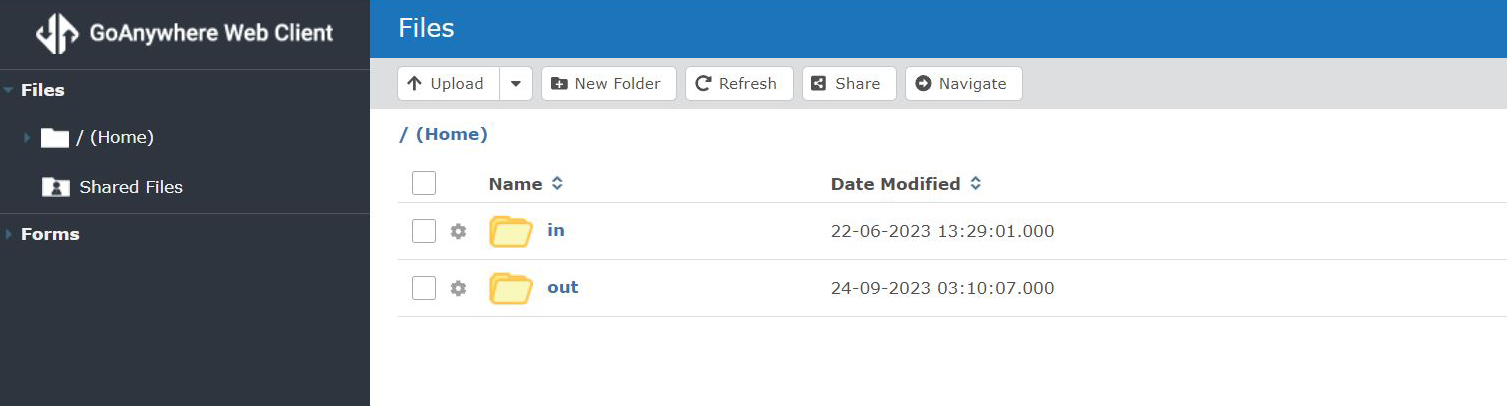
Download the reports via Winscp
- Download and install WinSCP – a free, open-source SFTP and FTP client for Windows. Its primary function is the secure file transfer between a local and a remote computer.
- Start WinSCP.
- Log in with the credentials that your implementation manager provides.
| Host name | Port number | User name | Password |
|---|---|---|---|
| prod.mft.worldline-solutions.com | 22 | gcmerchant | your password |
- Log into WinSCP.
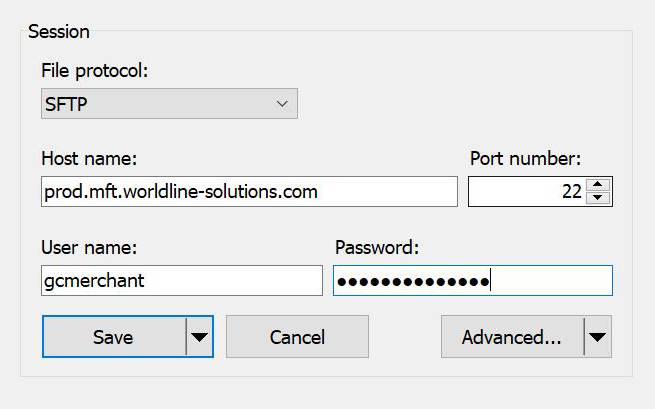
- If you receive a warning that the server host key is not cached in the registry, click Yes. Your connection proceeds, and the server host key is cached.
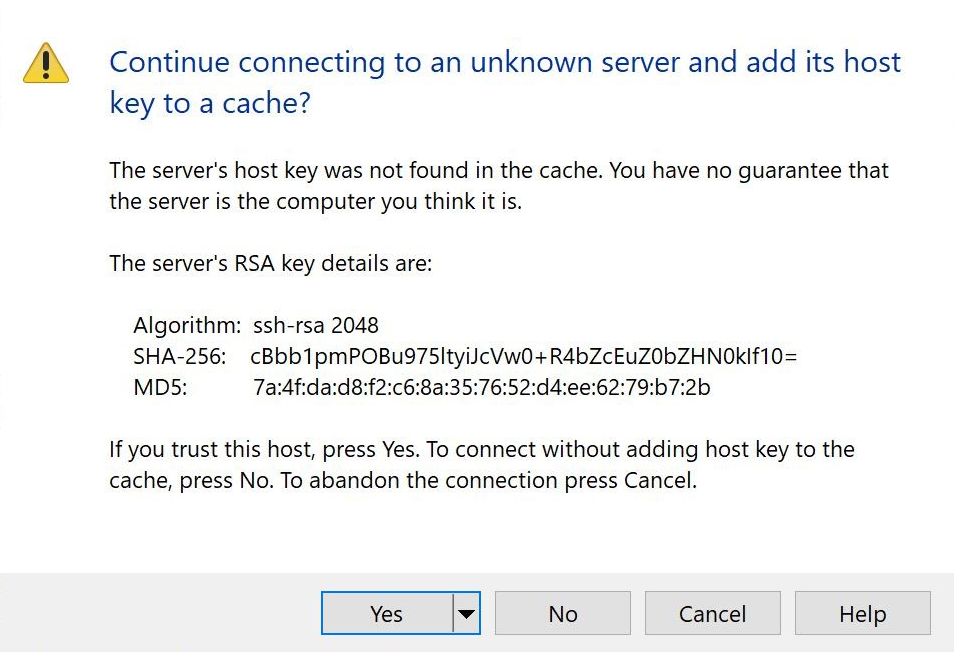
- To find your files, go to the out folder.
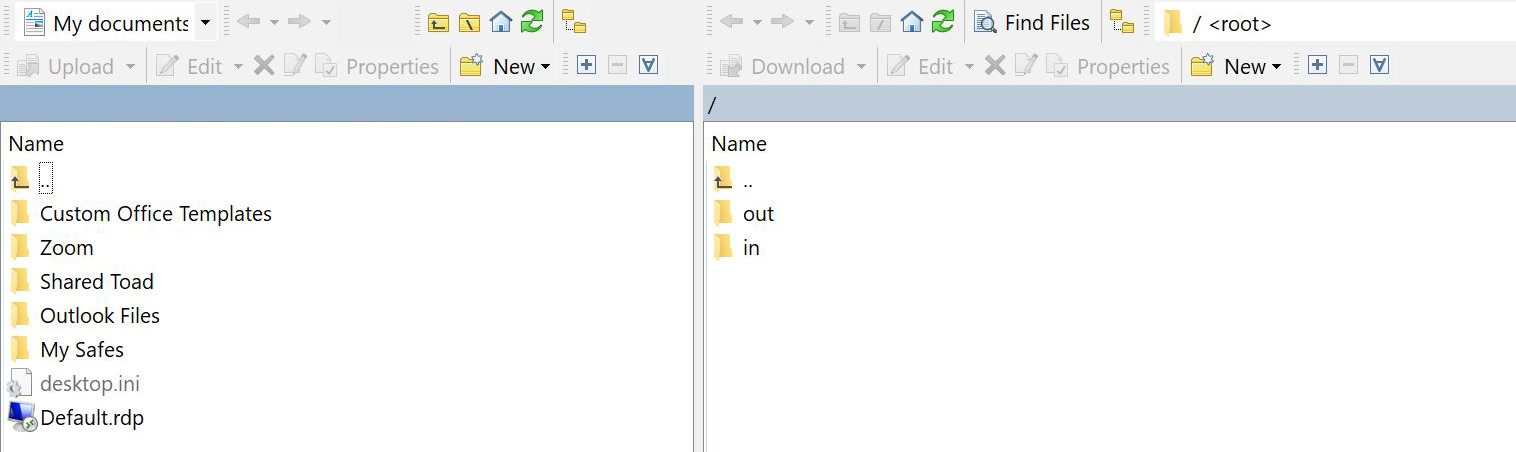
Download the reports via an automation script
The choice of an automation script relies on your preference. For example, you can run a Shell Script in Java to establish the connection and download the reports. Whatever automation method is used on your end, fill in the following details to configure the process. To upload an SSH key for the connection, refer to the access manual provided during onboarding.
| Host name | Port number | To receive files from us | To send files to us |
|---|---|---|---|
| prod.mft.worldline-solutions.com | 22 | /out | /in |