Configuration
- In the Magento root directory, execute php bin/magento module:enable Worldline_Connect
- Execute php bin/magento setup:upgrade
- Admin > Stores > Configuration > Sales > Payment Methods > Other Payment Methods > Worldline
- In the Configuration menu, click Save Configuration in the top right corner
- In the Magento root directory, execute php bin/magento cache:clean
In case of any appeared questions or issues, don't hesitate to get in touch with us!
General settings
In the general settings section, you'll need to fill out the field with required information to set up the plugin properly. Please, find the required information down below.
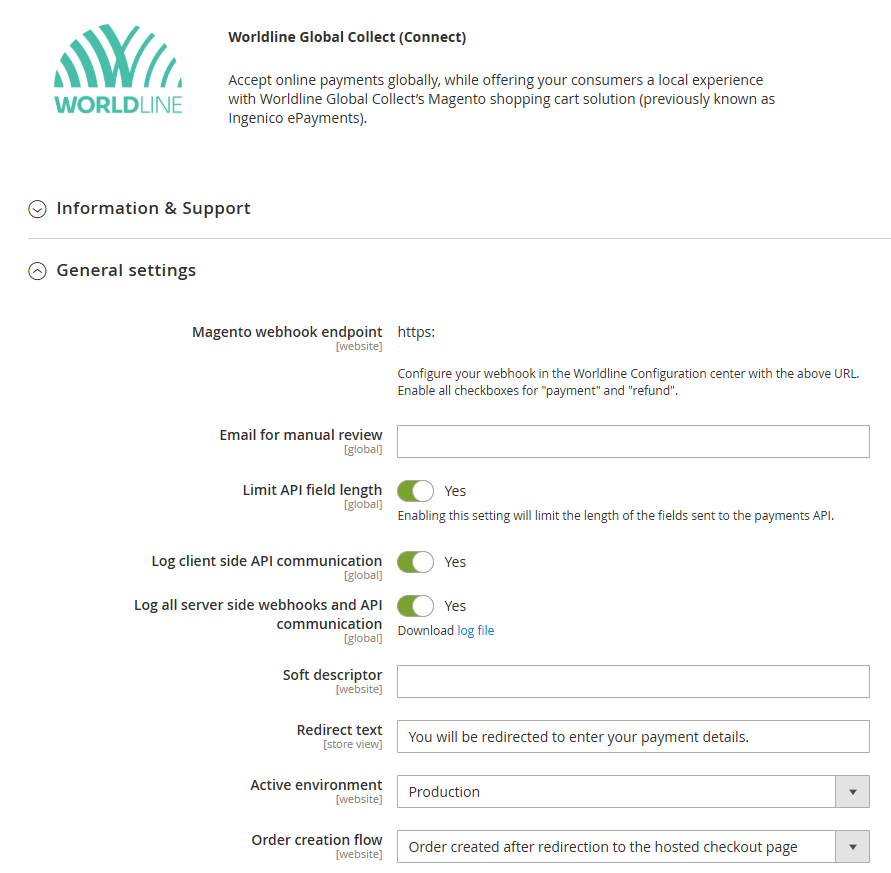
| Field | Setting details | Mandatory/Optional/Recommended | Comments |
|---|---|---|---|
| Magento webhook endpoint | Configure this webhooks URL in the Worldline Configuration Center | Mandatory | Enable all checkboxes for "payment" and "refund" in the Configuration Center |
| Email for manual review | Recommended for transactions that require review/approval | ||
| Limit API field length | Yes | Recommended to switch this setting on | |
| Log client side API communication | Yes | Recommended to switch this setting on | If you enable logging, you should clear or rotate the log files regularly |
| Log all server side webhooks and API communication | Yes | Recommended to switch this setting on | If you enable logging, you should clear or rotate the log files regularly |
| Soft descriptor | Your preferred descriptor per store | Optional | Please note that this service |
| Redirect text | Your preferred text shown to consumer before the redirect. | Optional | Optional to adjust, otherwise the default text applies. |
| Active environment | The environment you’re using for testing/processing | Mandatory | |
| Order creation flow | Select when you would like to have the order created, before or after redirection to hosted checkout pages. | Mandatory | Pre-version 4.11 it was always created before, you can keep this setting by choosing the "before" option. |
Sandbox/pre-production/production settings
You can obtain this information from the Configuration Center of the applicable environment (sandbox, pre-production, or production). After adding the fields and saving, you can test the connection and verify the correct setup.
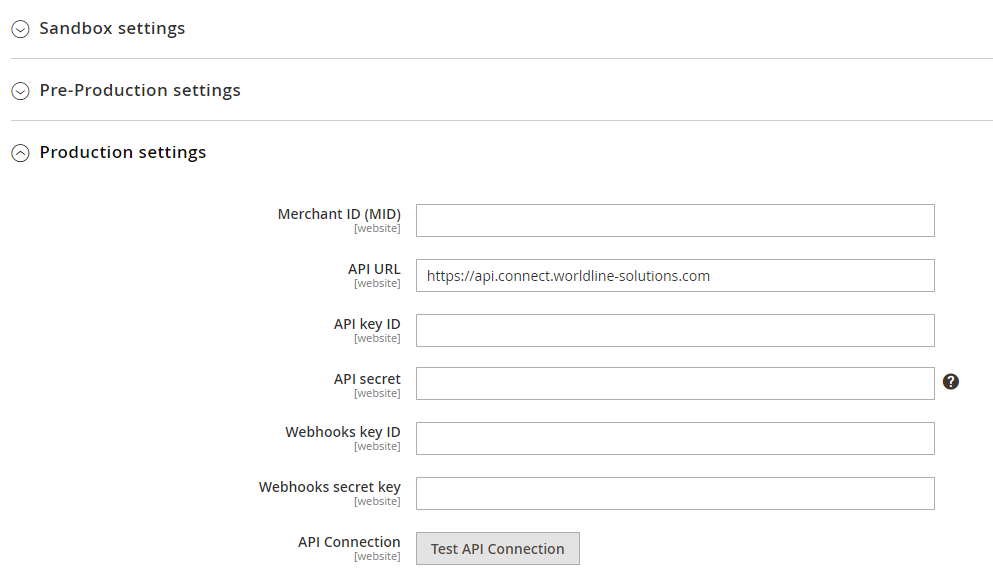
| Field | Setting details | Mandatory/Optional/Recommended |
|---|---|---|
| Merchant ID (MID) | Your Worldline merchant ID from the Configuration Center "Merchant IDs" | Mandatory |
| API URL | From the default Worldline endpoint, you can revert back to our previous endpoints in case of outage, if they're still active. | Mandatory |
| API key ID | Your Worldline API key ID from the Configuration Center "API keys" | Mandatory |
| API secret key | Your Worldline Secret API Key from the Configuration Center "API keys" | Mandatory |
| Webhooks key ID | Your Worldline Webhooks Key ID from the Configuration Center "Webhooks keys" | Mandatory to ensure synchronization between Magento and Worldline |
| Webhooks secret key | Your Worldline Webhooks secret key from the Configuration Center "Webhooks keys" | Mandatory to ensure synchronization between Magento and Worldline |
3D Secure
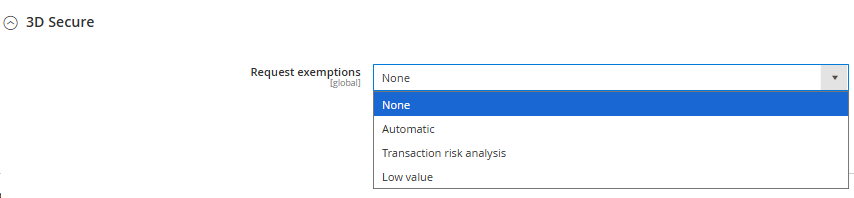
For transactions that aren't out of scope for Strong Customer Authentication (SCA), it is possible to request an exemption. Please consult with our fraud managers prior to setting up 3D Secure exemptions. Complementary information and configuration may be required in our system.
| exemptionRequest value | Exemption details |
|---|---|
| None | No exemption is being requested. This is the default value. |
| Automatic | Automatically apply for low value or TRA. Important to note, the decision from your fraud tool's risk level, mapped to property "transactionRiskLevel" needs to come from you. Possible values for this property for are: low, medium and high. |
| Transaction Risk Analysis (TRA) | Based on your eligibility for TRA, select this option to request exemption. You can find the applicable rules under the exemptions page. |
| Low Value | Transaction under a certain value can be exempts from 3D Secure. You can find the applicable rules under the exemptions page. |
What are the new URLs to send your API requests to?
- Production: api.connect.worldline-solutions.com
- Pre-production: api.preprod.connect.worldline-solutions.com
All other API URLs for sandbox remain as is for now. You can find the overview of API URLs on our API Reference.
Payment product settings
Take care of the payment product details for your plugin configuration, depending on your business needs.
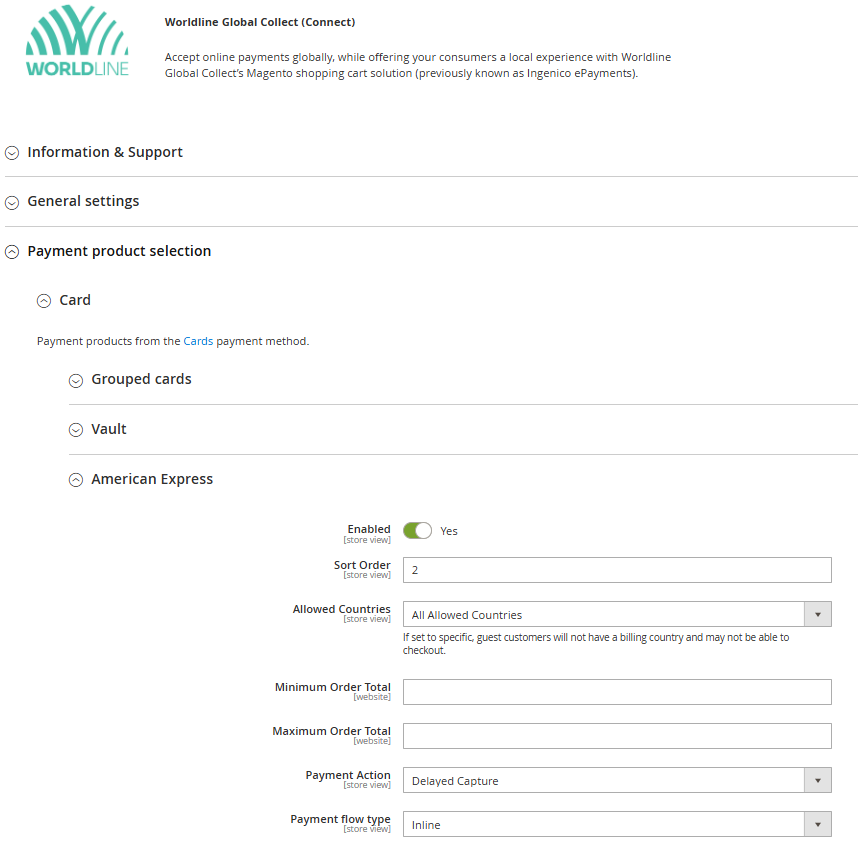
| Field | Setting details | Mandatory/Optional/Recommended | Comments |
|---|---|---|---|
| Enabled | Yes | Mandatory | |
| Sort order | Priority of the product | Optional | If not changed, the default setup will apply |
| Minimum order total | Optional | If not changed, the default setup will apply | |
| Payment action | Optional | If not changed, the default setup will apply | |
| Payment action |
|
Mandatory | Only applicable for cards (see more information below) |
| Payment flow type |
|
Mandatory | See more information below |
Payment action

When a new payment is made, you have the power to decide what happens next. And there are two options for you to choose from:
| Direct capture | Payments will be automatically captured and reported as paid as soon as the capture process is complete on the gateway. Plus, to make things even easier, an invoice will be also automatically created. |
| Delayed settlement | The payment is first authorized, then has to be captured either manually via Magento admin or Worldline payment console; or by an automated process on your side, such as cronjob or automated capture trigger after another action is completed. |
Payment flow type

Configure how payment information is going to be captured by the customer and choose one of the options. Note: payment products with redirection (non-card products), the two flows work the same, with redirection after product selection to the third-party application to complete the payment.
Inline payments
The payment data (e.g. credit card information) is requested directly in your checkout and encrypted via the Connect PHP SDK. The encrypted data is then sent to your shop and forwarded to the Connect platform through the Connect Server SDK. Note: not all payment methods support this payment flow; for those that don't, the MyCheckout hosted payment pages are being used.
Hosted checkout payments
The customer will be redirected to MyCheckout hosted payment pages after the payment product selection at checkout, to complete the payment.
Grouped cards
To enable the grouped cards feature, go to the Worldline plugin configuration center > Payment methods > Card > Grouped cards.
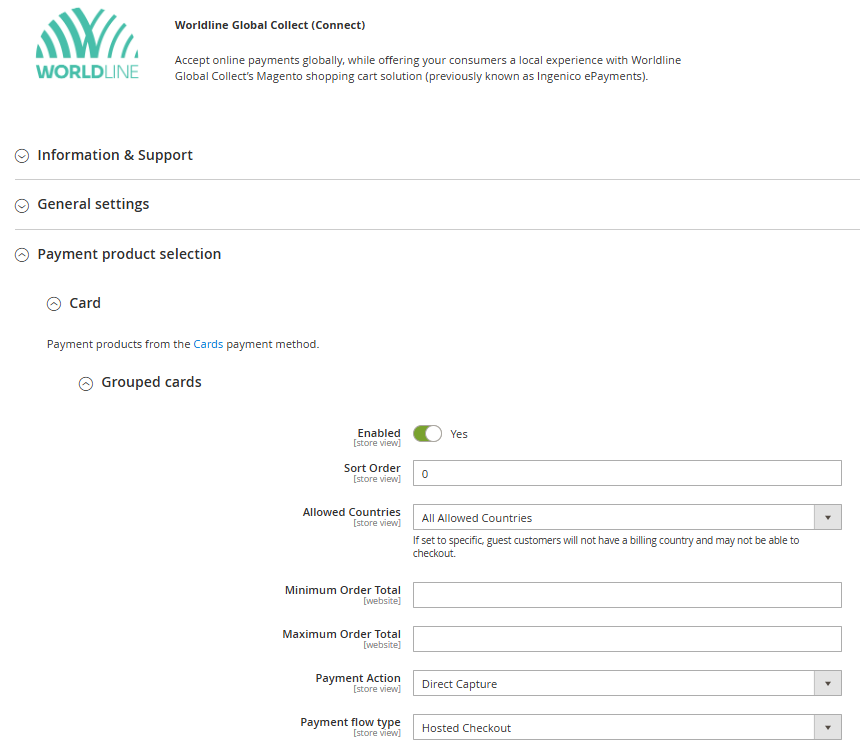
The same payment product settings described above apply to the grouped cards option. The consumer will have the following view on the checkout page when grouped cards are enabled:
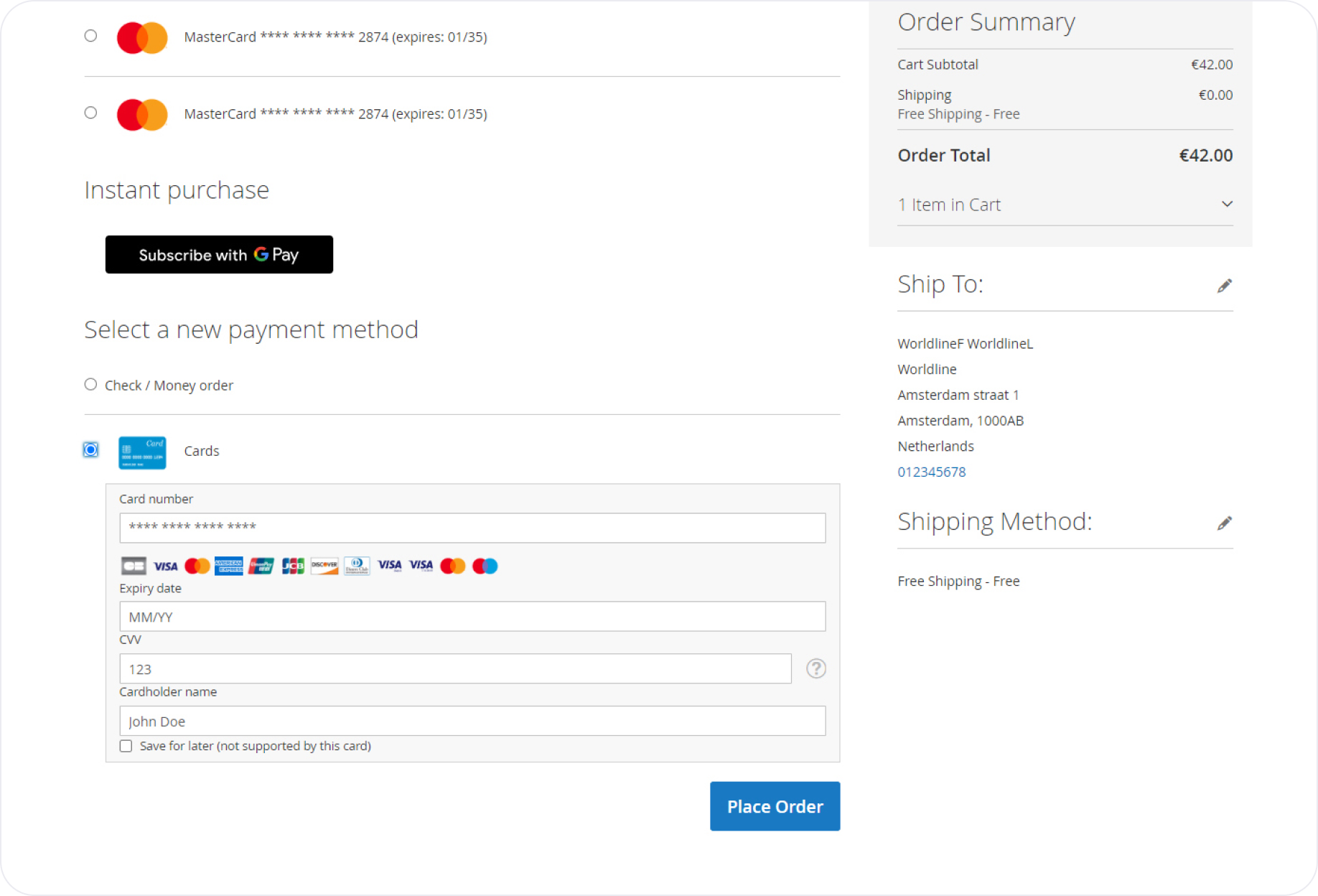
Vault (tokenization in Magento Vault)
To enable the Vault, go to the Worldline plugin configuration center > Payment methods > Card > Vault.
Please note that the "Payment Action" (capture mode) of Vault will follow the setup of the underlying card used by the end customer, but we suggest having the same setup for the Cards and Vault sections for it to operate flawlessly.
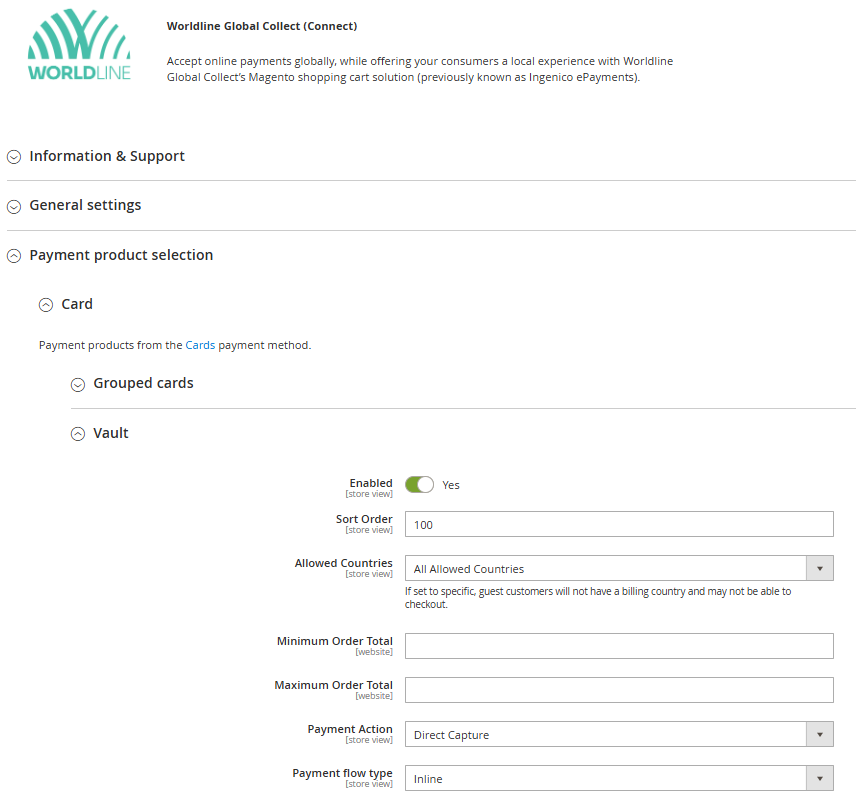
MyCheckout Hosted Payment Pages (as a product)
Select this option if you'd like to have a full redirect to MyCheckout hosted payment pages at checkout. In this case, the selection of payment products happens at the hosted payment pages rather than at a standard checkout.
3DS method URL will be using the variant configured here.
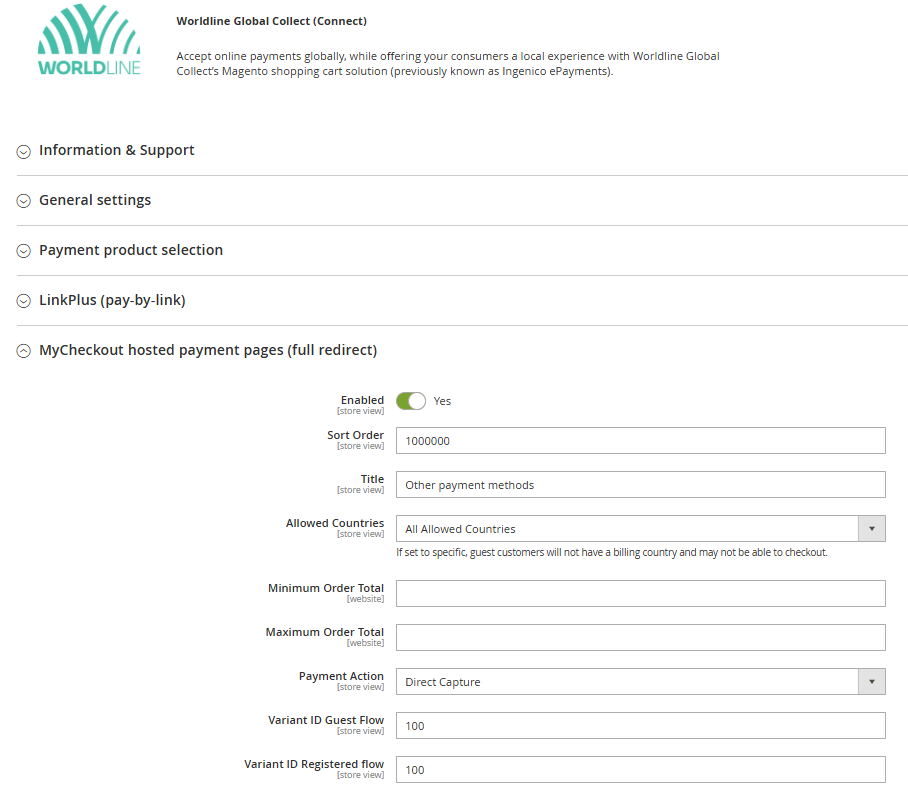
Include/exclude payment products
This feature allows you to customize the payment options displayed on your MyCheckout hosted payment pages. To use this feature, simply add the name or ID of your preferred payment product as indicated on the configuration page. This is particularly useful if your desired payment product is not yet fully integrated into the plugin but is available on Worldline Connect. Once the product is enabled on your account, you can quickly include it by entering both the product's ID and name.
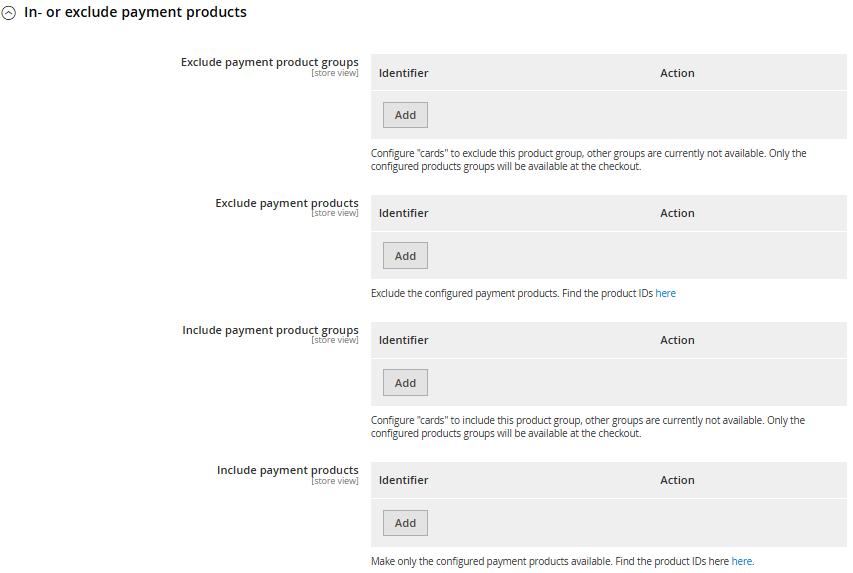
LinkPlus (pay-by-link)
Select this option to enable LinkPlus pay-by-link solution on your store. With LinkPlus, you can create orders for your customers, and send a payment link to them for completion. Similarly to the other payment products, kindly align with our team to switch this on at our side.
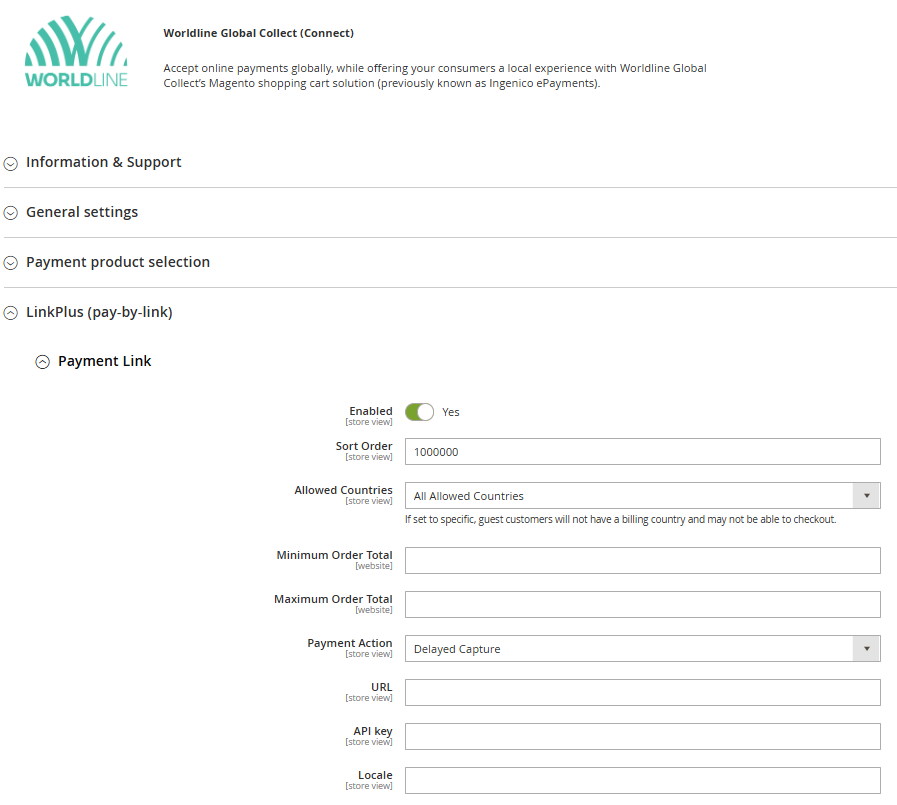
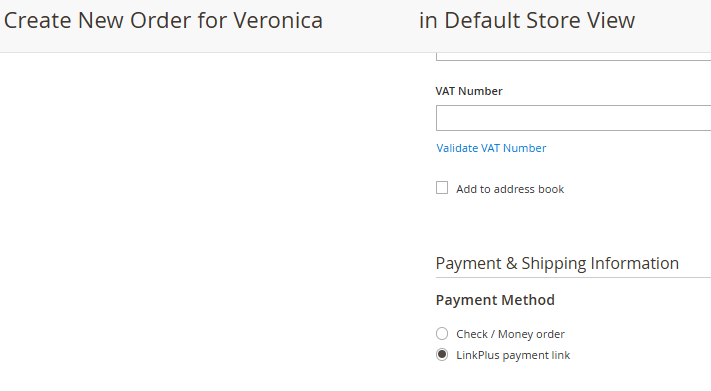
Information and support
In this section, you will find information about the current version of the plugin you are using, along with a selection of useful links for further assistance and resources.