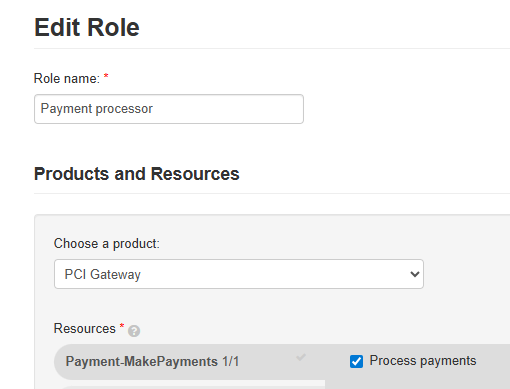Before you begin
The Worldline VTEX integration requires no installation. Ensure you have the following before starting the configuration:
- VTEX account: Manage your digital commerce experience through the VTEX admin
- Worldline account and Configuration Center access: Contact us to set up your account
Configuration
- Access the VTEX admin panel
- Go to Store Settings > Payment > Providers
- In Providers, click on the blue New Provider button
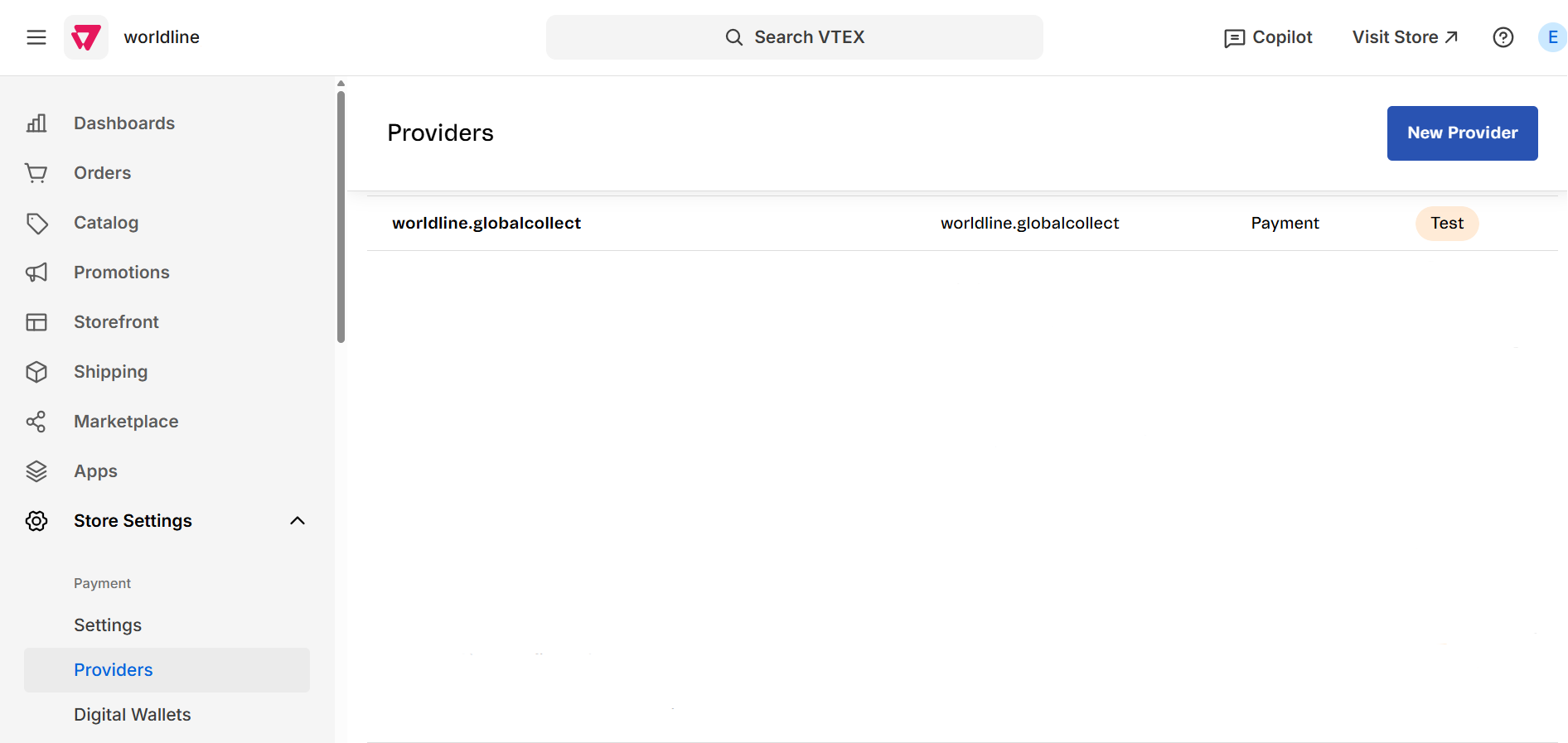
- Search for the worldline.globalcollect provider, and click on it.
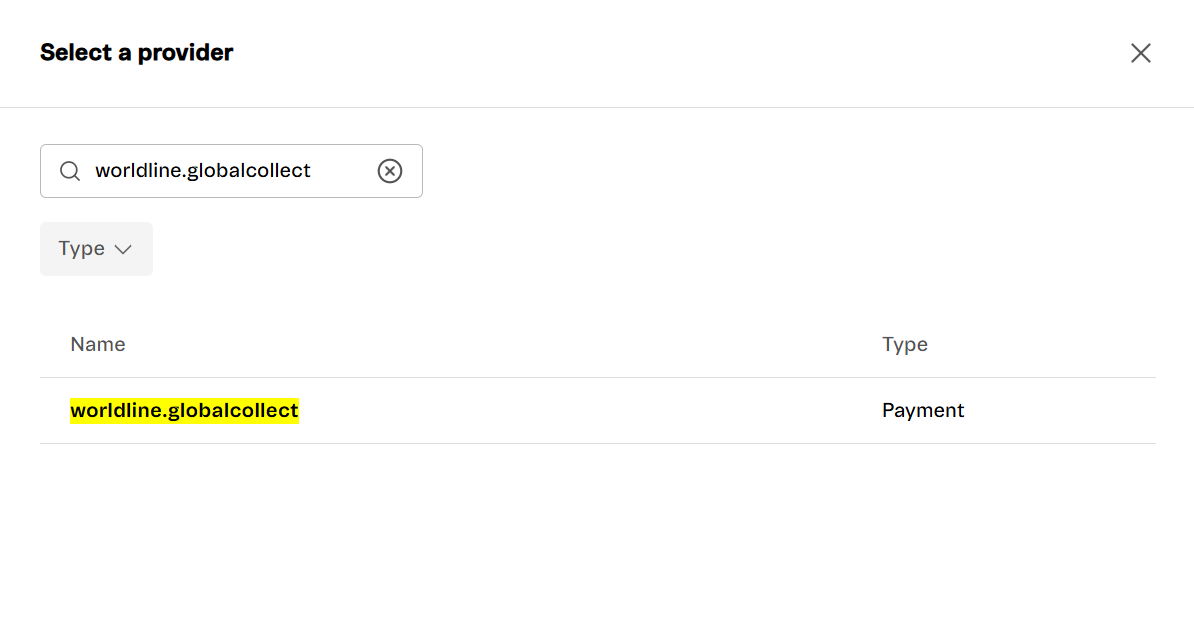
- Once the provider is added, the integration configuration page is opened.
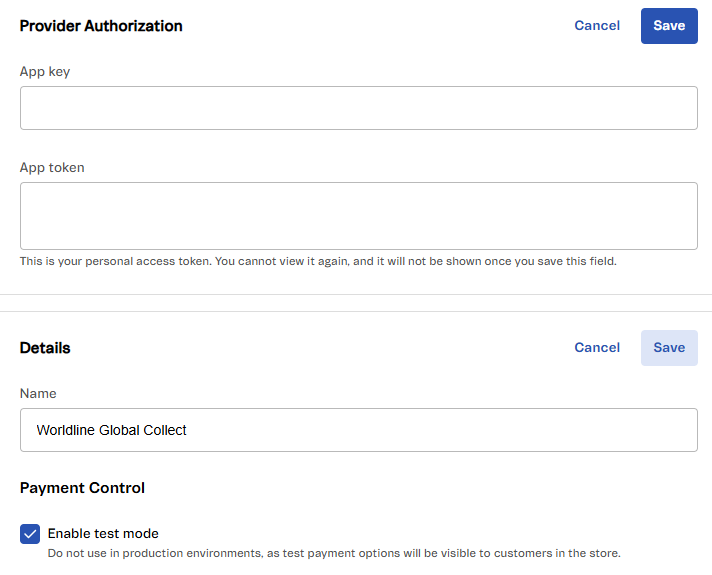
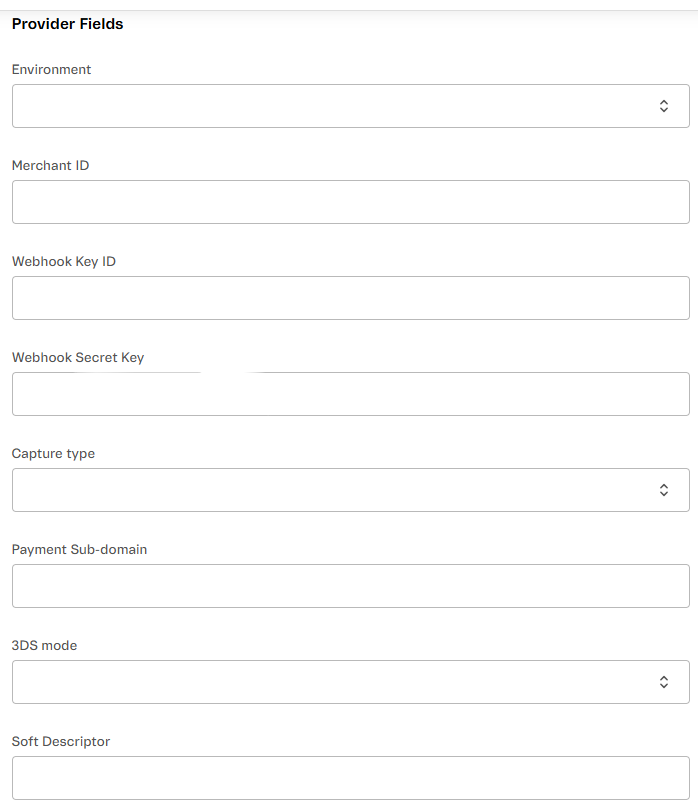
To access more information, go to your Configuration Center of the applicable environment (sandbox, pre-production, production) and check the guides on how to use the Configuration Center, and how to set up your webhooks.
| VTEX name | Worldline platform |
|---|---|
| Provider Authorization | |
| App key | API key ID of the correct environment (pre-production or production). You must copy this information from your Configuration Center. |
| App token | Secret API key of the correct environment (pre-production or production). You must copy this information from your Configuration Center. |
| Basic Information | |
| Name | Desired name to present for this provider. If you add multiple worldline.globalcollect providers, the name should be unique for each. |
| Payment Control | |
| Enable test mode | Tick off, if you are testing payment options - when unticked, the options linked to this provider will be visible to customers in the store. |
| Provider Fields | |
| Environment | The environment you'd like to use (note that this defines our Worldline endpoints of the specific environments pre-production or production) |
| Merchant ID | Your Worldline merchant ID. You must copy this information from your Configuration Center. |
| Webhook key ID | Key ID under Webhooks keys of the correct environment (pre-production or production). You must copy this information from your Configuration Center. |
| Webhook secret key | Secret key under Webhooks keys of the correct environment (pre-production or production). You must copy this information from your Configuration Center. |
| Capture type | You can choose either direct or delayed capture type. Direct - payments will automatically be captured and reported as paid when the capture is complete on the gateway (an invoice is created automatically) Delayed - there are two separate calls for Authorization and Capturing of the funds, meaning that the capture (or settlement of the funds) will take place at a later date than the authorization. |
| Payment subdomain | Applicable for any payment products using Defines which MyCheckout hosted payment pages subdomain you would like to use from the available options setup under your Worldline Configuration Center. |
| 3DS mode | Enabled/Disabled. Please note that Worldline's 3DS provider has to be configured on our side to make it work, you can align with your integration manager during your account setup. |
| Soft descriptor | Your desired descriptor passed on with the transactions. |
- After the initial setup is done, the integration configuration page can be accessed through: Store Settings> Payment> Providers, where you can see and edit all fields.
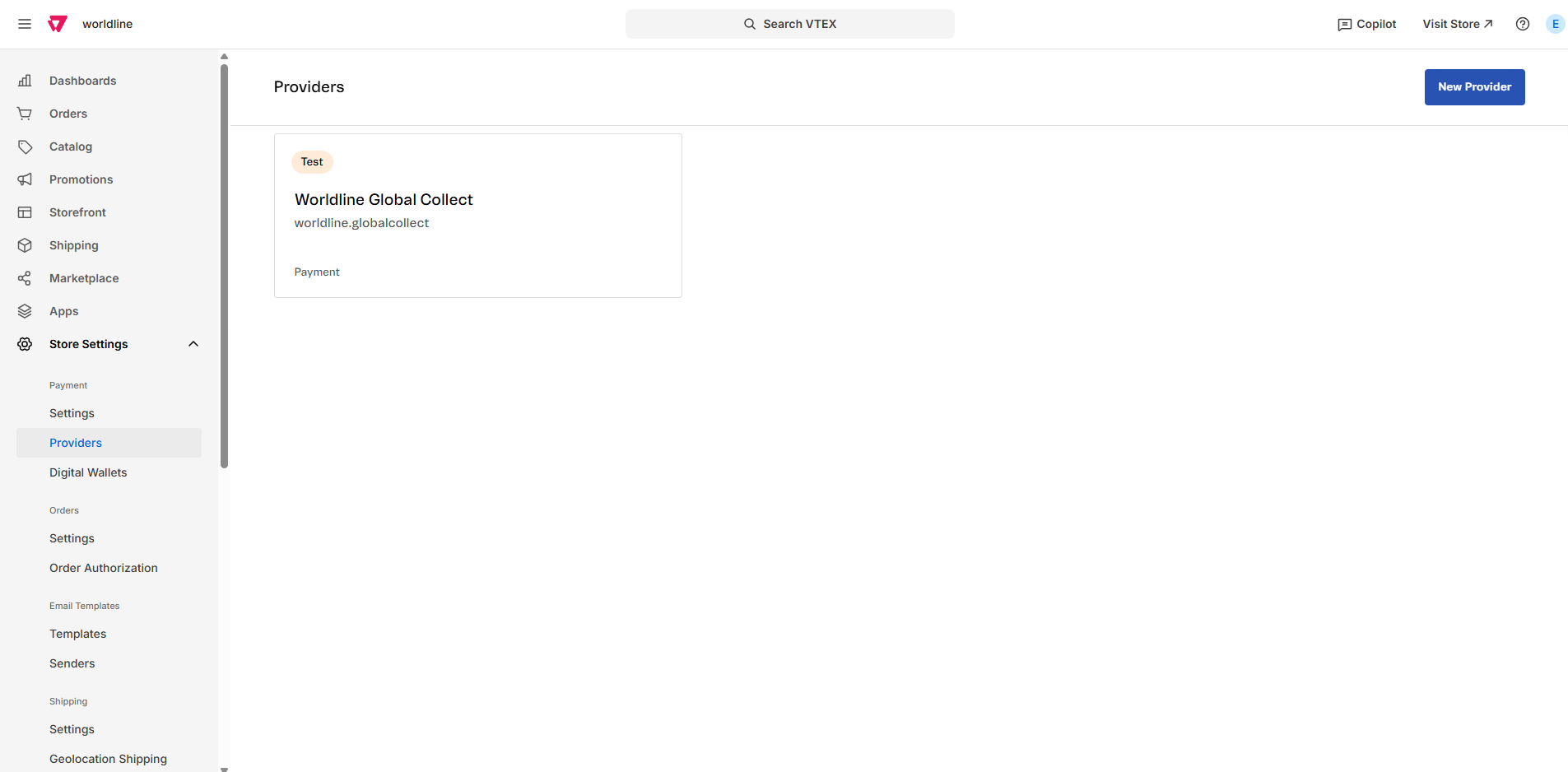
Application configuration
Once you install the application, the system automatically redirects you to the configuration page:
| Property | Description |
|---|---|
| App key | Enter the VTEX API key - mandatory to handle the Worldline actions. See below how to create this. (LINK) |
| App token | Enter the VTEX API token - mandatory to handle the Worldline actions. See below how to create this. (LINK) |
| Enter the email address that will receive Worldline notifications. |
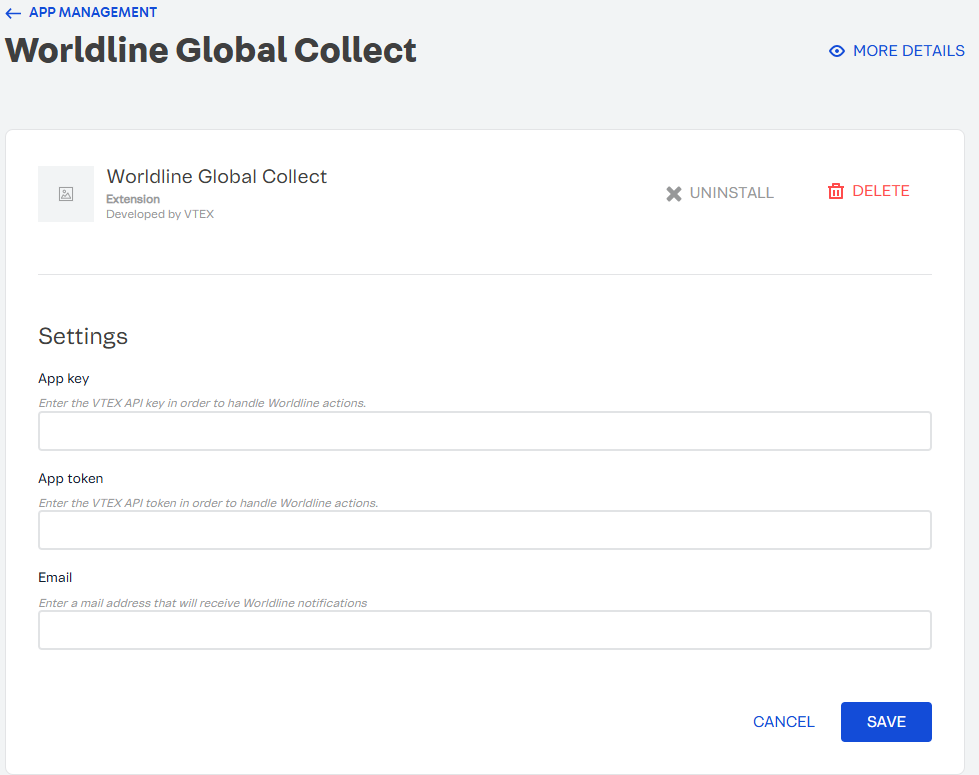
Creating app key and token
To generate the VTEX app key and token from your VTEX account, go to the Account icon > Account Settings > API Keys Dashboard and press the “Generate Key” button.
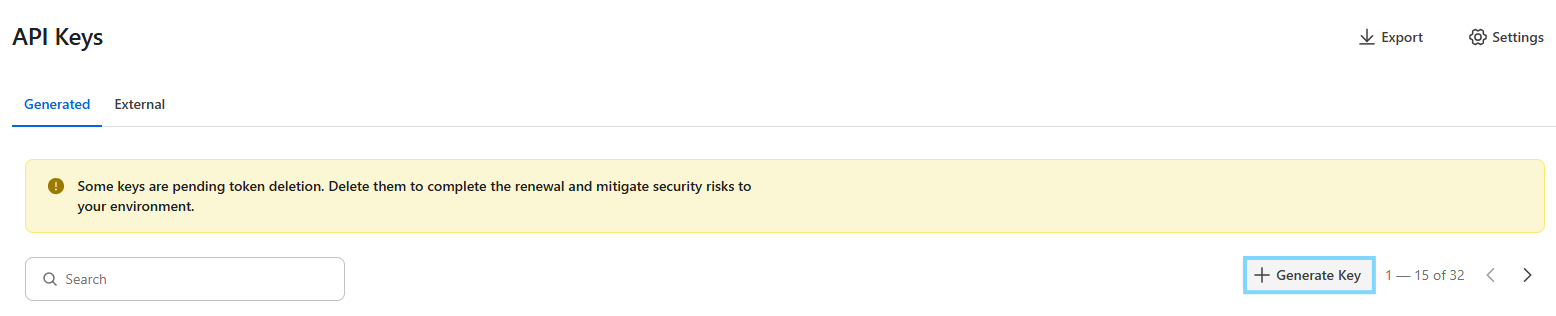
The system will display a popup where you can define a name for the key and assign a role. Ensure the selected role includes the following resources:
| Product | Category | Resource |
|---|---|---|
| PCI Gateway | Payment-Make Payments | Process payments |